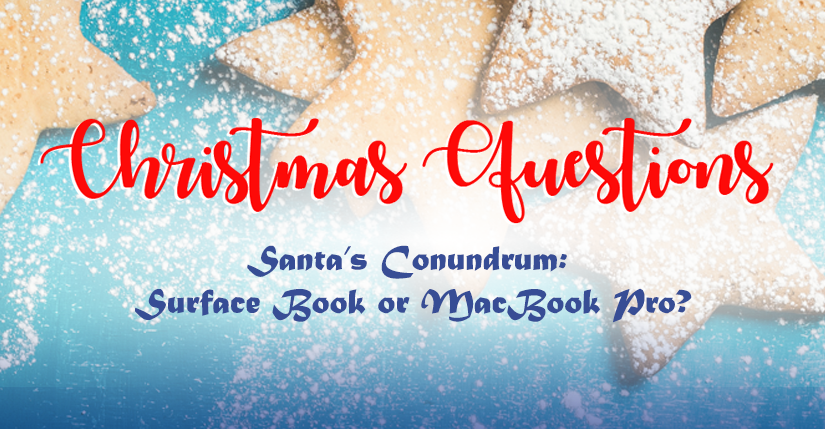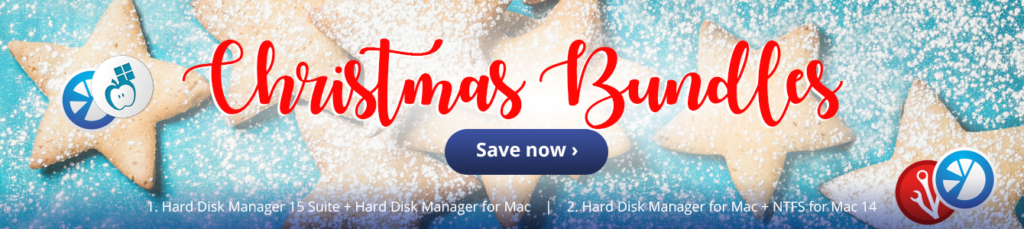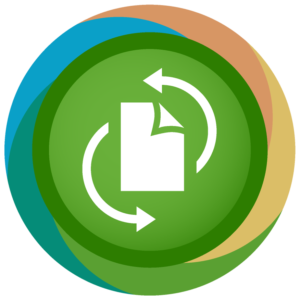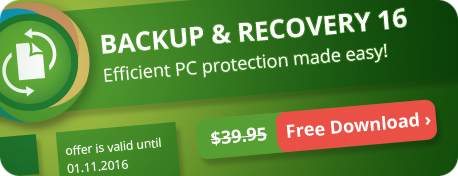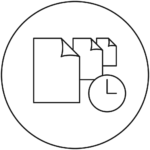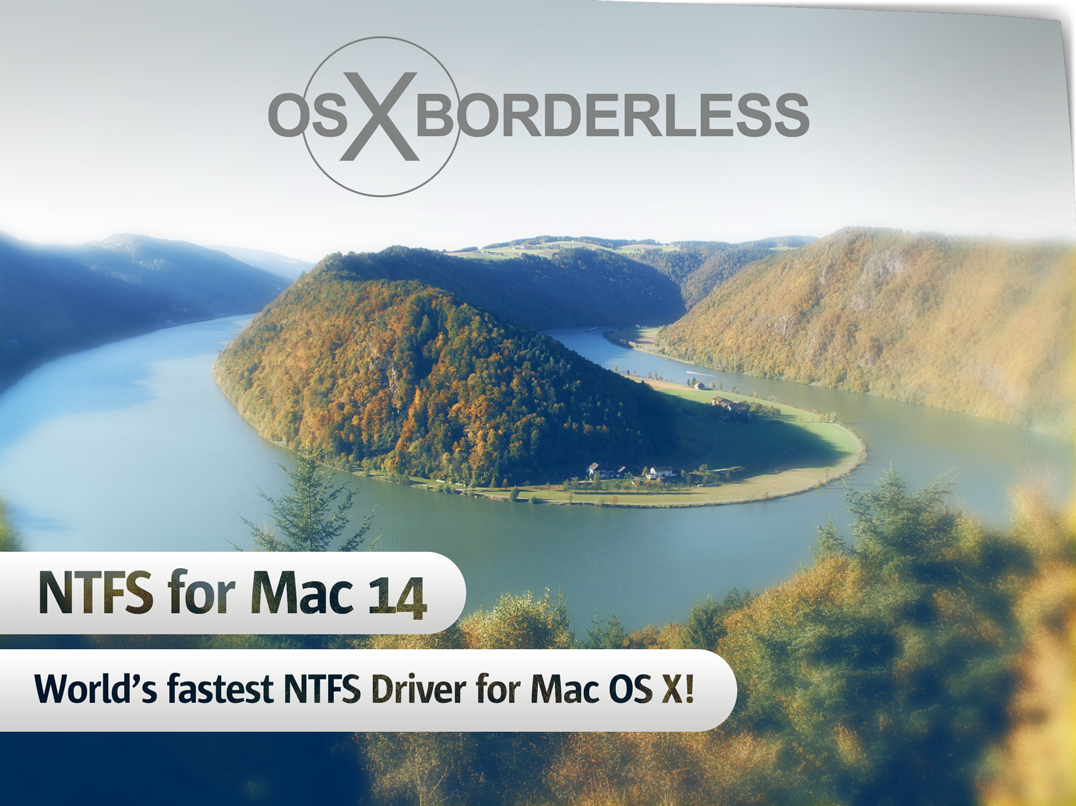The top five troubles of migration to virtual environments. How to avoid or successfully solve them.
Migration to virtual environments is not always an easy operation. It includes many implicit issues, manipulations and processes, any of them can be incorrect or cause a failure for the entire server. Moreover the whole operation’s success relies on the initial scenario of the system migration.
Evaluations of virtual systems also demands several new approaches as it is significantly different from working with traditional physical machines. The top five issues you may face before, during and after a system migration are
described in this post. Each of them has a solution, but only Paragon Virtualization Manager unites them all.
#1 Changing target virtualization environment
Today you have a wide range of virtualization software (VS) to choose from. Some of them are free and a little reliable; others carry a price tag but have also been tested in large enterprises. It is always better to determine what functionality, security and support level you want from your virtualization vendor before its implementation. One wrong decision may cause significant expenses of both time and money.
But what if you really decided to change your virtualization software vendor? For example you have been disappointed in Microsoft Virtual PC and bought VMware Workstation. What will you do in this case? Or you
have bought a brand new Windows 7 OS alongside with its embedded virtualization environment and want to transfer all data from your Parallels virtual machines? The answers may be several, let’s describe some of them. The first way is most obvious: you just reinstall OS and software from a scratch. Then copy all data by any means. Of course this is the most time consuming solution. The benefit is that you do not need to use any additional utilities. But this scenario can be initially doomed If you do not have software distributives anymore.
The second way is to somehow store your virtualized system into an image and then restore it inside of another virtual machine (virtual machine). Deployment of the whole system with software and data is much faster than the previous scenario, but you have to use an imaging utility. If you chose this way you will need to adapt the recovered system for the new virtual machine environment because different virtualization software emulate different hardware. Concerning Windows family OS this issue can be crucial as these systems are very hardware-sensitive.
The better choice would be using one solution, which supports reading data from both source and target virtualization software. It also should be system adaptation aware, that is it should automatically tune OS for the new virtual machine hardware.
Paragon Virtualization Manager has all the needed functionality to accomplish this.
The solution of the problem with Paragon Virtualization Manager is the following:
- Create the target virtual machine with an empty virtual drive.
- Attach both source and target virtual disk files to Paragon
Virtualization Manager with the ConnectVD tool. Paragon Virtualization
Manager supports VMware Workstation, Microsoft Virtual PC and Sun VirtualBox
virtual disk formats.
- Copy all partitions from the source virtual disk to the target one. Thus you will get the exact clone of your environment in the target virtual machine.
- Perform target OS adaptation for different hardware with the P2P Adjust tool.
Finally you will get the needed virtual machine with all your software and data.
#2 Repartitioning of a virtualized system
The volumes configuration of your actual physical system before migration may not be appropriate for the virtual environment (VE). For example you may decide to reallocate space between partitions or distribute data to volumes on several virtual disks. Of course you cannot perform all these actions with the source environment itself, repartitioning should be done inside of virtual machine.
You have several options here, the first one is to install a partitioning utility on the system inside virtual machine and use it for repartitioning. This approach is literally the same as for the physical system with two important moments:
You will have to acquire another license for the program installation (and usage) and set it up on the system, which is not the best choice since this solution is one-time use and will be redundant.
The second approach is to use a bootable media and run the virtual machine from it. You can leverage the utility without its installation but you will be constrained to the limits of the virtual machine. You will not be able to exchange data between disk files of different virtual machines or transfer data directly to the physical one.
Paragon Virtualization Manager is a much more comprehensive solution that is able to perform different repartitioning tasks, and copying and migration scenarios. If you have access to virtual disk files or snapshots you do not need to install the solution or boot the special environment. All you have to do is attach the virtual machine containers (virtual disk files, snapshots) and perform the needed operations. Paragon Virtualization Manager is able to treat data on virtual disks of running virtual machine, but in the read-only mode.
Just attach the needed virtual machine container (or several) with the ConnectVD tool of Paragon Virtualization Manager and you will be able to perform:
- Create, format, delete volumes;
- Move/resize partitions;
- Convert file system;
- Change cluster size;
- Change partition ID and other parameters;
- Merge partitions, redistribute free space;
- Defragment file system;
- Copy volumes;
- Undelete partitions and much more;
Any data operations are easy to perform with Paragon Virtualization Manager. Its broad functional covers nearly all possible data management scenarios and it is all concentrated inside of one handy solution.
#3 Reviving outdated environments as virtual machines
Computer hardware is improving very fast; a high-end computer bought in the past year is a middle-class machine today and become outdated in the next year. So everybody makes upgrades or purchase brand-new systems. But if
you have a well-configured and tuned system with your favorite software you will naturally want to use it after computer upgrade. Unfortunately sometimes differences in the previous hardware and new one make this scenario
impossible.
The better option is to conserve your old environment inside of virtual machine. And again as in the first scenario you will have to deal with manual or utility-assistant migration process. However you probably have some archives
of your system, thus you become able to make virtual machine directly from such archive copy even if you do not have a physical machine anymore.
You may also have some old images of your system which you want to transfer into virtual environments for future use. virtual machine can be a handy substitute for any archived image as it can be run at any time. Combining all these sources as virtual machine is another task for Paragon Virtualization Manager that it successfully solves.
Paragon Virtualization Manager enables you to revive old environments with Windows OS (versions since Win2K) in a virtual machine with the help of the P2V Adjust tool. You can restore the old archive in a virtual machine by any means and then perform OS adaptation.
Moreover if you previously used other Paragon solutions for system imaging, you can simply convert or .PBF archives into virtual disks of the needed format. Just run the P2V Restore tool and Paragon Virtualization Manager will create
the virtual disk with all your software and data.
#4 Transferring data between virtual machines
Exchange of large amounts of data between several types of virtual environments can be a hard labor. You will have to use some kind of media to connect many virtual machines, which could be rather slow, unreliable and inconvenient. Also you probably will not want to download or install a particular tool to perform a single data transfer between your virtual machine and one you got from a remote source.
For example you need to quickly transfer data from a virtual machine to a brand new virtualized system. You may use a network connection, a flash thumb drive or any other mean, but only if both virtual machine can work with these things.
Paragon Virtualization Manager is the best choice for fast data transfer of large amounts of data between different virtual machines and physical computers. Its ConnectVD tool is able to attach as many virtual disks as you want, then you may do whatever you want with data on them.
Connection of snapshots is another great opportunity as you become able to rapidly copy some data from an old snapshot to the actual virtual machine you work with. Even if you make wrong actions or delete some files – you may simply copy them from the previously created snapshot or the archived image.
#5 Returning back to the physical machine
Deployments to a physical machine from a virtual one is even more difficult than initial migration to virtual (P2V). This is caused by a lack of appropriate solutions for this task on the market as there are only several typical virtual machine hardware configurations for each virtual vendor and the endless number of physical hardware configurations that the software will have to adjust to.
Despite that the issues of deploying to physical machines is not related with migration to virtual environments directly, this is kind of a backward process. You can face it if you made a mistake when chose the virtual vendor or decided to give up virtual implementations. It is also possible that you run a development server in virtual space and then need to transfer the data to a physical server.
The solution depends on what you exactly need to do with the data. It is not very difficult to copy some data from virtual machines to your computer, but a whole environment deployment is a rather complicated task.
As in the first scenario you can reinstall all from a scratch and copy data. The limitations are the same: absence of distributives and time expenses. As in the first scenario you can restore an image of the system, but you will face hardware incompatibility issues and get a non-functional system.
Paragon Virtualization Manager can significantly speed up the whole deployment process. Its tools can help you copy all data from the source virtual machine to a physical HDD and tune up the system.
The solution with Paragon Virtualization Manager is the following:
- Boot the physical machine with Paragon Virtualization Manager WinPE media. Thus you will be able to use Paragon Virtualization Manager without any actual system installed on the computer.
- Mount a network share or get access to the source virtual disk drive by any other way.
- Attach the source virtual disk drive to Paragon Virtualization Manager with the ConnectVD function.
- Copy all partitions from the virtual disk to physical one.
- Perform target OS adaptation for the different hardware with P2P Adjust tool.
In the end you will get the physical machine with the needed software environment and data. Process speed depends on the amount of data that needs to be copied.
Paragon Virtualization Manager is able to help you successfully solve many tasks related to migration into virtual environments and virtualized data management. The key opportunity of Paragon Virtualization Manager is that it has comprehensive and diverse functionality inside of one application. Thus you do not need to search and buy different utilities to perform any task.
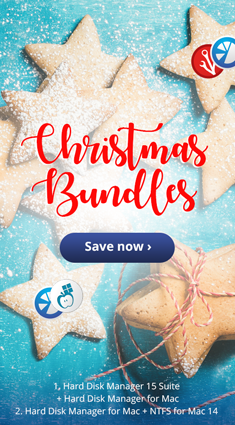 f choice, so the saying goes. In this case, it’s also hard to balance out the pros and the cons. In spite of its somewhat higher price, the author tends a bit towards Microsoft’s classy laptop, not least because of its integrated tablet function.
f choice, so the saying goes. In this case, it’s also hard to balance out the pros and the cons. In spite of its somewhat higher price, the author tends a bit towards Microsoft’s classy laptop, not least because of its integrated tablet function.