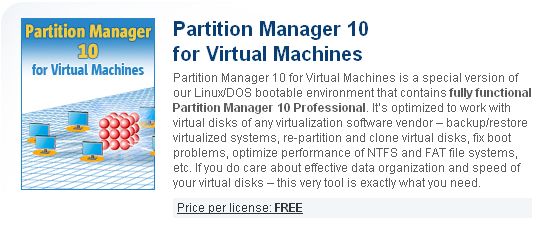Make Short Work Of A Long Task
By : Julie Sartain
Rackspace, located in San Antonio, Texas, is a global, enterprise-level hosting service. It needed a reliable product to repartition its hosting servers, so the company could find and reallocate free disk space without reinstalling the operating systems of its 70,000-plus clients.
Paragon Software Group (www.paragon-software.com), located in Irvine, Calif., had the product Rackspace needed: Partition Manager 10, a program that not only repartitions servers but also provides a number of other partitioning and hard disk management tasks, all driven by a simple and user-friendly interface.

The Big Task
“Repartitioning a server’s partitions is a common request that we receive often,” says Trey Fischer, senior systems engineer at Rackspace (www.rackspace.com). “Our customers often want to move their free space around, and we don’t want to have to reinstall the operating system with each of these requests.”
According to Fischer, this process could be very costly and consume a large chunk of time. In addition to reinstalling the operating system, Rackspace would also have to migrate the client’s data and deploy new hardware. All these tasks result in extended downtime for Rackspace’s clients and its clients’ customers.
Because Rackspace designed and built the zero-downtime network (for its customers’ hosting needs only), it promises to reduce or eliminate client downtime, ensuring that promise with a money-back guarantee, notes Fischer. “That’s why we purchased the Paragon Partition Manager,” says Fischer, “to equip our rackers with a tool that can be used to repartition servers with minimum downtime.”
How It Works
“Partition Manager 10 combines common partitioning functions such as create, delete, format, and move with advanced capabilities such as resize, split, undelete, defragment, backup, restore, and more,” says Jim Thomas, technical services manager at Paragon Software. “Partition Manager’s interface provides virtual operations, which allows clients to visualize how the disk layout will appear once these operations are performed. Clients can also daisy-chain multiple operations before executing them as a single task.”
According to Thomas, Partition Manager can assist with common partitioning tasks such as formatting a partition with a FAT16, FAT32, NTFS, EXT2, EXT3, HPFS, or an Apple HFS file system, but it can also perform advanced tasks such as Power Shield protection. For example, if there is a power outage or system issue during the use of Partition Manager that causes the unexpected shutdown of the system during critical operations, Power Shield helps clients resume their tasks once power has been restored or the system is repaired, which eliminates any possible data loss.
The software also supports dynamic disks, letting clients convert from a dynamic disk back to a basic disk in order to carry out operations without loss of data. Drives can then be converted back to dynamic disks when all the necessary tasks are complete, notes Thomas. In addition, clients can manage partitions on RAID volumes as a single disk, repartition SANs to maximize storage efficiency, and/or perform partition alignment to optimize performance.
The built-in, universal file system drivers allow the software to browse almost any file system, including hidden or unmounted partitions, and to copy files and folders that would otherwise be inaccessible. Partition Manager also supports MBR (master boot record) and GPT (GUID partition table) partitioning schemes; IDE, SCSI, SATA, USB 1/2.0, and FireWire 400 and 800 hard drives; and CD-R/RW, DVD+/-R/RW, DL, and Blu-ray formats, Thomas adds.
Additional options are available for technician license subscribers. These add-on options include the Partition Manager Infrastructure, which offers operations scheduling and remote tasking. Because the software provides backup and restore capabilities, this add-on can also perform image-based deployments, and it includes an option for users to generate scripts that assist in queuing multiple operations for single-task execution. Other additional services assist clients with scripting and customization, Thomas says.
The Competition
According to Fischer, Rackspace reviewed several other products, including open-source software, before choosing Paragon’s Partition Manager. “After evaluating the product for ease of use, speed of repartitioning, cost, and support, we determined that this product best fit our requirements,” Fischer says. “The competitors’ products were either too costly, lacked support, or just did not work with all our operating systems.”
Fischer says Rackspace also chose Partition Manager because the program provides support for the latest hardware advances and current operating system releases. For example, Paragon offered early support of Windows 7 and Windows 2008 Server, in addition to support for Blu-ray media and GPT disks. The software also is regularly maintained with patches and updates, which are available for all registered users.
One other key selling point is Paragon’s support team, which is available by Web site, email, or phone at any time to assist with any problems encountered. “But the product was so intuitive, product training was not required,” says Fischer. “Our support teams had used a competing product before we evaluated Paragon’s Partition Manager, and the interfaces were quite similar.” The program also scales well into environments of all sizes, says Fischer.
Intuitive & Easy To Use
Fischer says that Partition Manager definitely fulfills the company’s needs. It functions as expected, and the interface is quite intuitive and easy to use. “We have no regrets whatsoever, except that we didn’t find this product sooner,” says Fischer.
Another plus for Partition Manager is that it is designed to address the needs of both users and system administrators, and it comes in Personal, Professional, and Server editions. According to Paragon, basic users generally prefer Partition Manager over the native partitioning tools provided by their operating systems, which often lack the functionality of the Paragon products. And most system administrators have advanced requirements for functions that are not provided by an OS.
Partition Manager’s range of useful functions makes it ideal for either situation. “And the cost savings from switching from the competing product has really lowered our costs substantially. In terms of performance, we are pleased with the results of repartitioning, and we would recommend it as a tool in any technician’s toolbox,” Fischer says.
Fischer says Rackspace plans to continue offering the Partition Manager benefits to its customers. Because redistributing free disk space is a Rackspace feature and a client benefit, it is their right to request it. “So as long as Rackspace has customers that request relocation of their free disk space, i.e., reallocation to other partitions, we will continue to have and use a tool to meet those clients’ needs,” says Fischer.