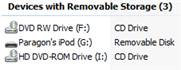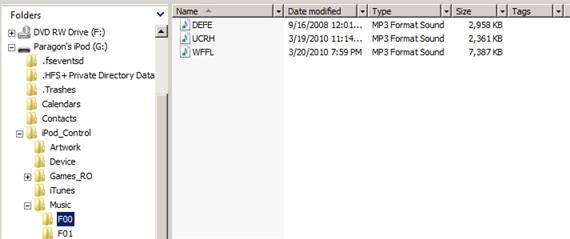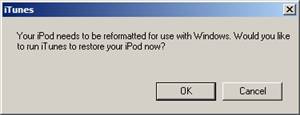Are you looking for the best practices in implementing and maintaining a virtual server environment?
 Download the latest white paper explaining the best practices in virtual server implementation and maintenance.
Download the latest white paper explaining the best practices in virtual server implementation and maintenance.
IT systems have become such an integral part of the business process that down-time must be avoided at all costs. Those responsible for enterprise systems, both large and small are asking tough questions when it comes to business continuity and disaster recovery, questions such as:
- How can we keep down time to a minimum?
- How can I future proof my business continuity solutions?
- What new technologies deliver improved 24×7 access?
- How can I demonstrate the Return on Investment (ROI) of a disaster recovery solution?
- Is there a way to reduce the Total Cost of Ownership (TCO) with new technologies?
- How can I build synergy into a backup solution that delivers future value?
- How can I avoid dead-end technologies?
- What criteria should I use to select and integrate recovery products?
Simply put, businesses large and small needing to maintain 24×7 access to IT resources are looking for a better way to deliver 24×7 access, prevent disasters and recover quickly from unpreventable events, all without breaking the bank and still maintain scalability with products that are future proofed. Continue reading Best Practices on Virtual Server Backup Strategy – White Paper