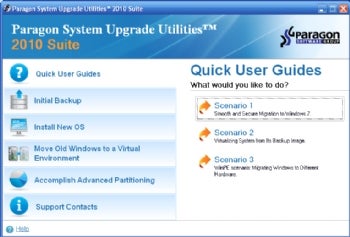Are you looking for an easier way to virtualize your PC? Paragon’s newest product Go Virtual is the answer to many customers looking for an easy way to virtualize their PC.
Here are just a few ways Go Virtual can be of use to you. You can see all of the scenario’s here
Scenario 1: Safely evaluate new software
New software can be unintentionally harmful to your computer. Avoid negative system conflicts by creating a virtual clone of your current physical system using Paragon’s Go Virtual. Try new software in a safe environment and decide whether it works and is exactly what you need before making it a permanent addition to your collection. If the changes made on the virtual machine were successful, you can migrate your updated system from the virtual environment to your PC.
Scenario 2: Put your PC in your pocket, use it anywhere and anytime
It is very convenient and handy to use your favorite software with all data at any computer. Now it became possible with wide implementation of virtual environments. All that you want to do is migrate your system into a virtual machine, place it on any removable media and run this machine at any computer, which has virtualization software installed. Just obtain an external USB hard drive and use it as storage for your virtual environment – your computer is in your pocket.
Scenario 3: Combining Windows and Mac
All Apple solutions are very interesting and popular. But what if the Windows solution you have to work with does not have an analogue in the Mac world? Today you may not bother regarding the search of the compatible software; you may just run your favorite Windows-native programs on Mac’s inside of the virtual environment. Use Paragon Go Virtual to create a virtual machine with all software and data, then copy it to your Mac and run inside VMware Fusion.
Get a FREE copy of Go Virtual today
Full Windows OS Support – Guaranteed support for any Windows operating system since Win2K (excluding server editions).
P2V Migration – Migrate a physical system to a virtual machine or convert a backup image to a virtual disk.
Migration without rebooting Windows – Hot processing of locked (in-use) hard disks lets you migrate a computer without rebooting and interrupting Windows.
P2V Adjust OS to recover the startup ability after unsuccessful virtualization with a 3rd party tool and to make Windows Vista/7 backups bootable on virtual hardware.
Smart Driver Injector – Makes the process of adding new drivers smooth and easy.
Performance – Paragon Go Virtual performs approximately 20% faster (your results may vary).
P2V adjust OS – Freeware tools will not adjust the OS to virtual hardware, leaving the user unable to boot their virtual machine. Go Virtual adjusts the OS so the virtual machine will boot successfully.
Selection of virtual hardware – Go Virtual offers the user a selection of virtual hardware types. Freeware tools typically do not.
Migration of offline systems – Freeware tools support the migration of operating systems currently running, but they have problems migrating offline operating systems, especially when there are more than one OS on the disk. Go Virtual performs these operations with ease.
We are very excited about this new release. Making physical to virtual migrations as easy as possible for people is a focus for Paragon. We would like you to download this product for free and leave us a comment here letting us know what you think about it. We value all of our customer feedback.

 Download the latest white paper explaining the best practices in virtual server implementation and maintenance.
Download the latest white paper explaining the best practices in virtual server implementation and maintenance.