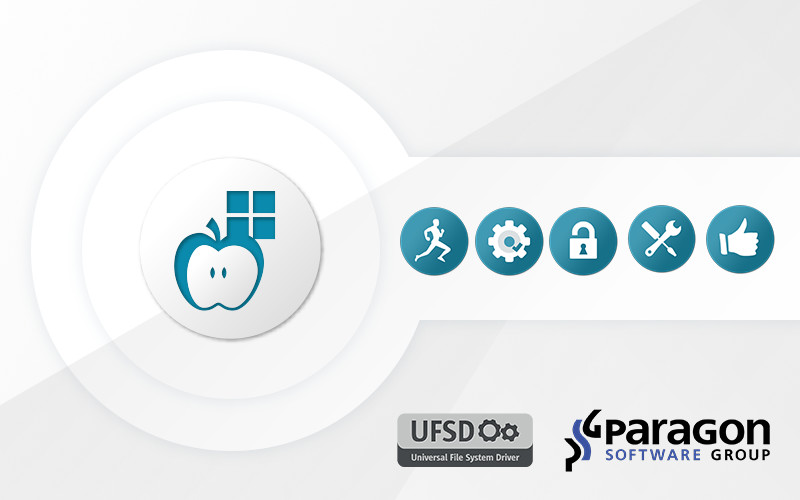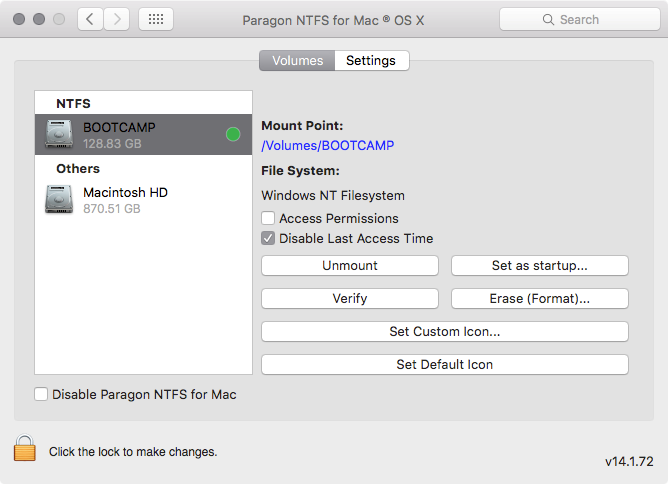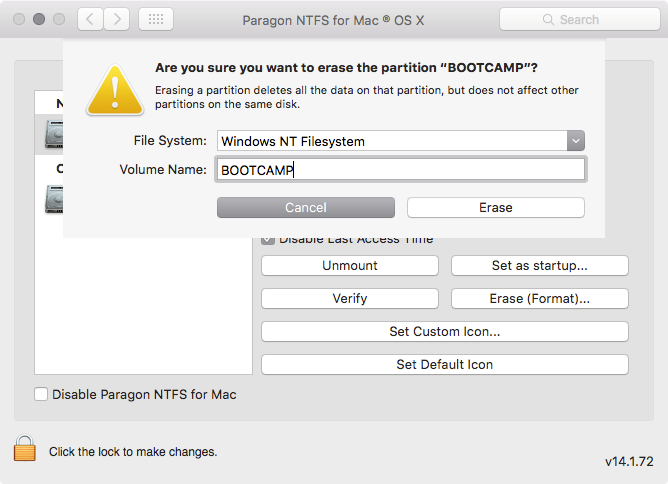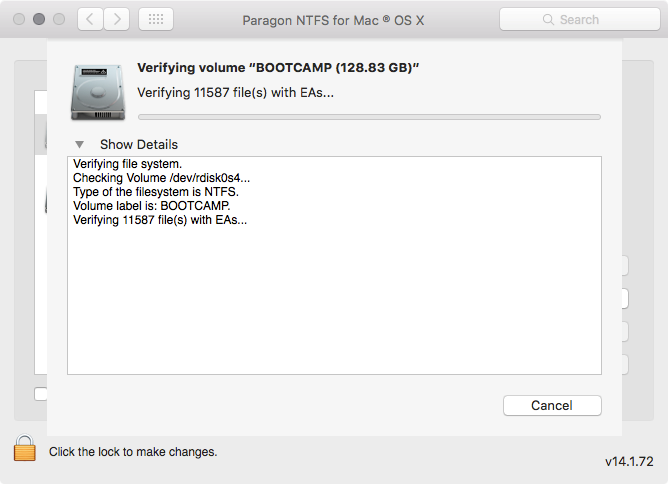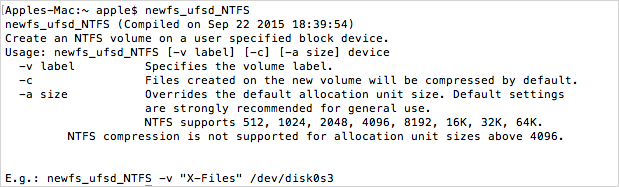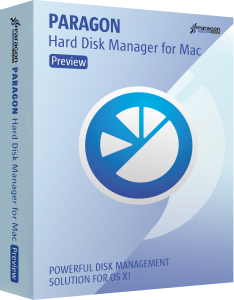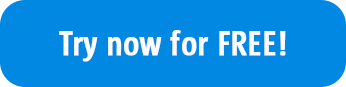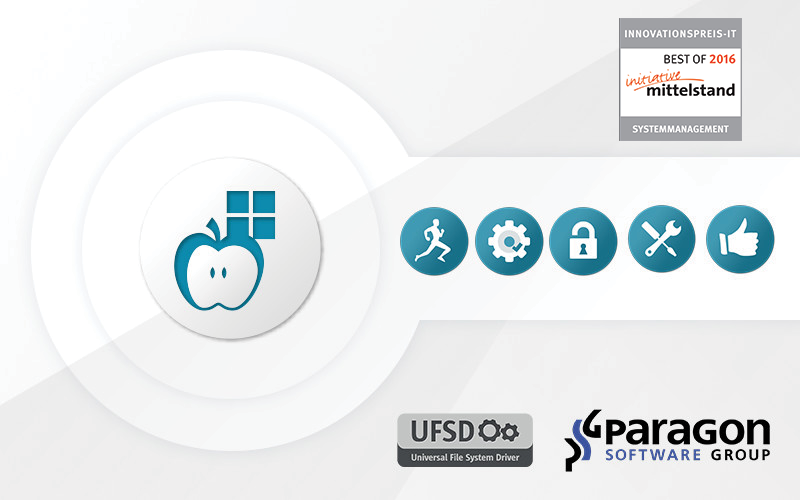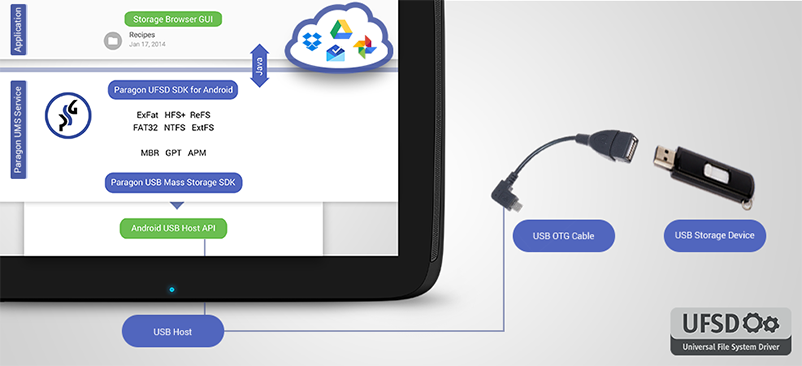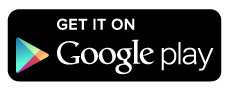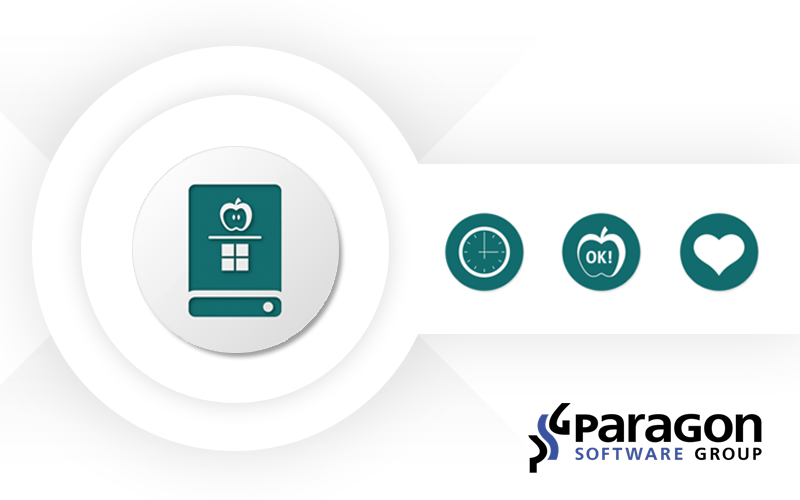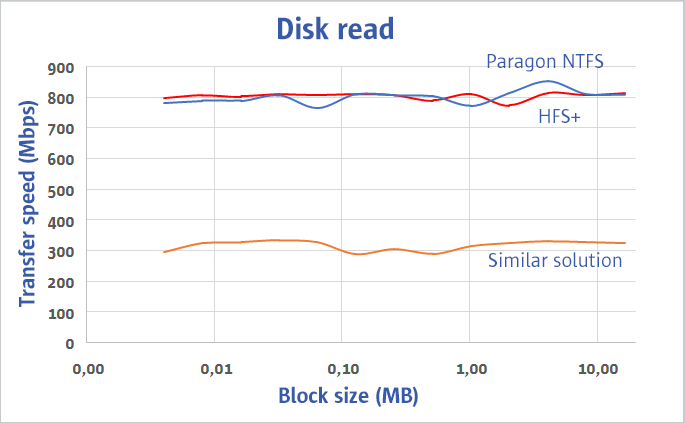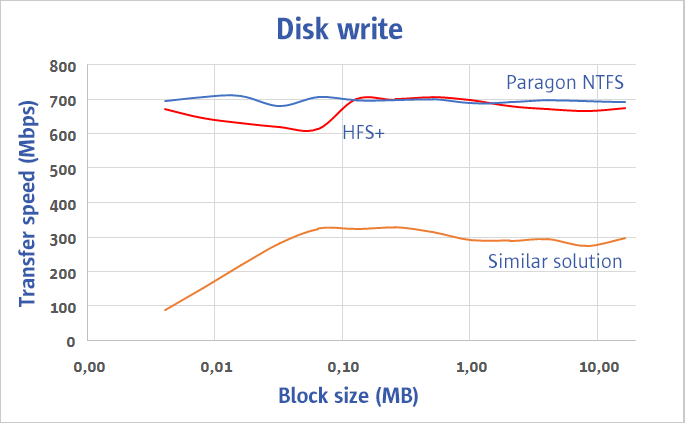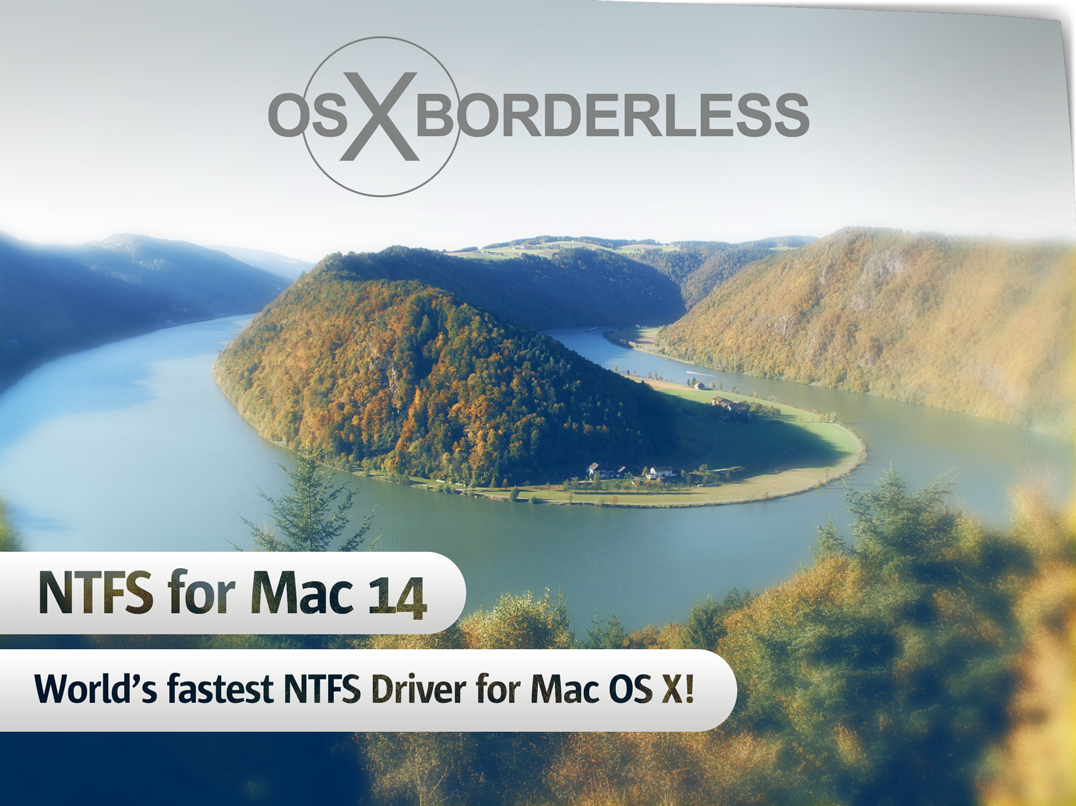Since the release of Mac OS X 10.11 El Capitan, Paragon Software Сustomer Service have received over a 1000 requests concerning the verify/repair/format disk utility options, which disappeared from the Disk Utility in OS X 10.11 El Capitan. To address this issue, we integrated the functionality directly to NTFS for Mac Preference Pane.
Additionally we have recently released a new professional maintenance tool, Paragon Hard Disk Manager for Mac, to help you perform these basic and numerous advanced file system and volume partitioning operations.
If you are in need of such a solution, you can try Paragon HDM for Mac now.
However, in this article we going to show you how to format, verify and repair NTFS volumes with built-in partitioning tools in NTFS for Mac 14 under Mac OS X 10.11 El Capitan.
Disk Utility vs. Third-Party Drivers
The El Capitan version of Disk Utility has been through major changes — both cosmetically and under the hood. Once you get used to the glossy new user interface, veteran users might notice Disk Utility no longer manages disks mounted by third-party drivers, at least not through the program’s graphical user interface. The reasons for the change don’t make a whole lot of sense to outsiders, especially when disks mounted by non-native drivers can still be mounted, formatted, or repaired by using the command-line diskutil.
In addition to the under the hood changes outlined above, the familiar NTFS for Mac preferences pane has been overhauled with version 14. Since Disk Utility can no longer be used to work with Windows-formatted volumes, NTFS for Mac 14 now includes built-in format, verify, and mount functionality.
In addition to Windows NTFS, other file systems supported by OS X can also be used with this preference pane — for example, if Paragon’s ExtFS for Mac driver is already installed on the same system, NTFS for Mac will also be able to format, verify, or mount Linux-native Ext2/3/4 disks as well.
Here’s what NTFS for Mac 14 looks like when launched:
In order to verify or format your NTFS or ExtFS volumes with Paragon drivers, you need to launch the app Preference Pane, select a volume and click “Verify” or “Erase”, depending on what operation you need.
NTFS for Mac 14 also fixes found file system errors during the volume verification process:
For those comfortable with Terminal, the same actions can also be performed with Paragon’s command-line utilities. Advanced users familiar with Unix will have access to additional options through this interface:
- fsck_ufsd_NTFS finds and repairs errors on NTFS disks.
- newfs_ufsd_NTFS formats a volume to NTFS.
- mount_ufsd_NTFS mounts or unmounts NTFS disks.
Support of the Windows NT file system is automatically added to the command-line diskutil during installation of the NTFS for Mac driver.
In case you quite often need not only to verify and format NTFS volumes, but perform more advanced tasks, such as move, resize, copy or even undelete partitions formatted to HFS+, NTFS, ExtFS, FAT and exFAT, try the new Paragon Hard Disk Manager for Mac.
HDM for Mac is not just for backup — it’s a powerful application that covers all aspects of the computer’s life cycle, including drive partitioning, file system optimization and repair functions, data backup capabilities, and irreversible data wiping. It already works with macOS Sierra 10.12 Preview.