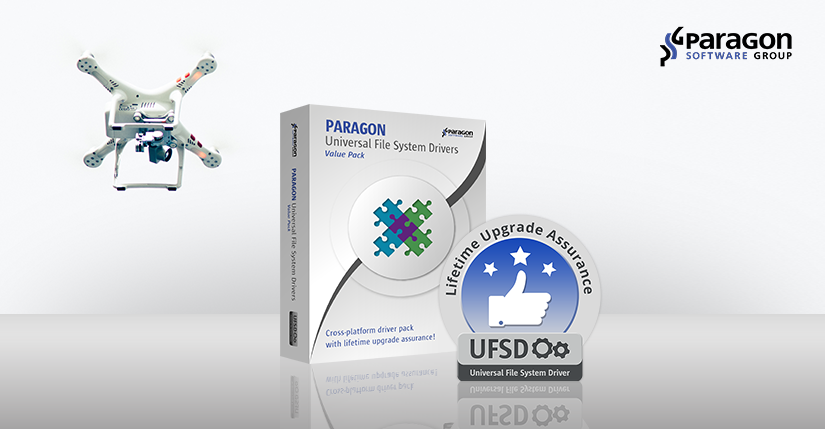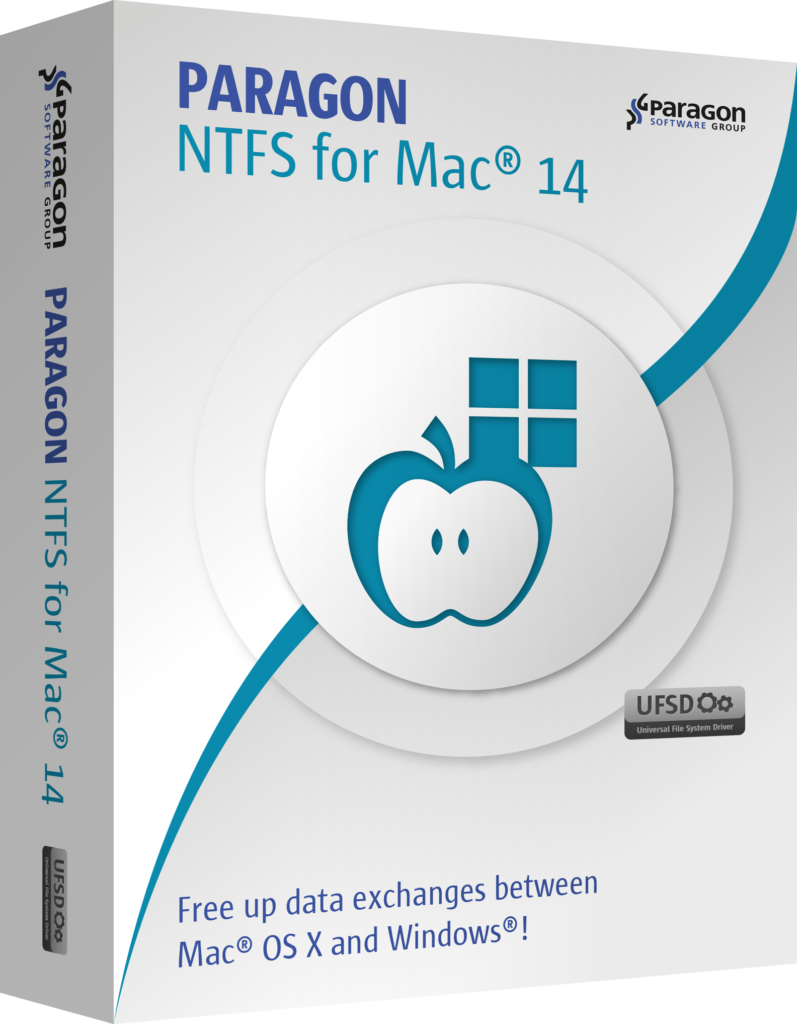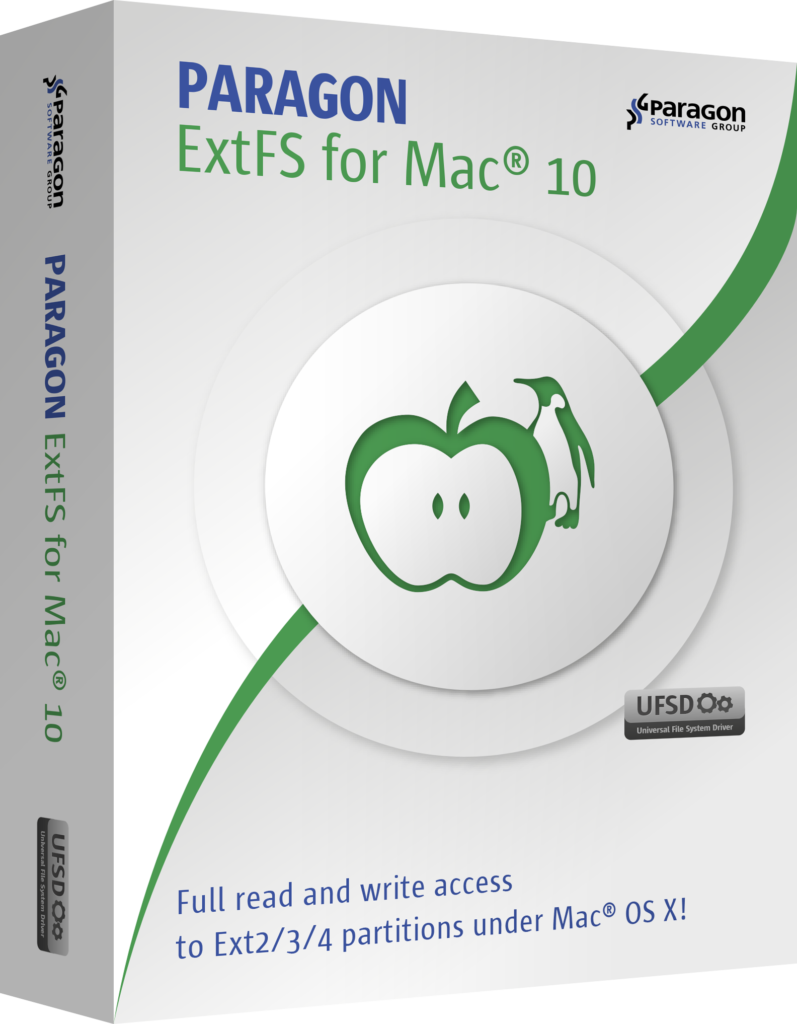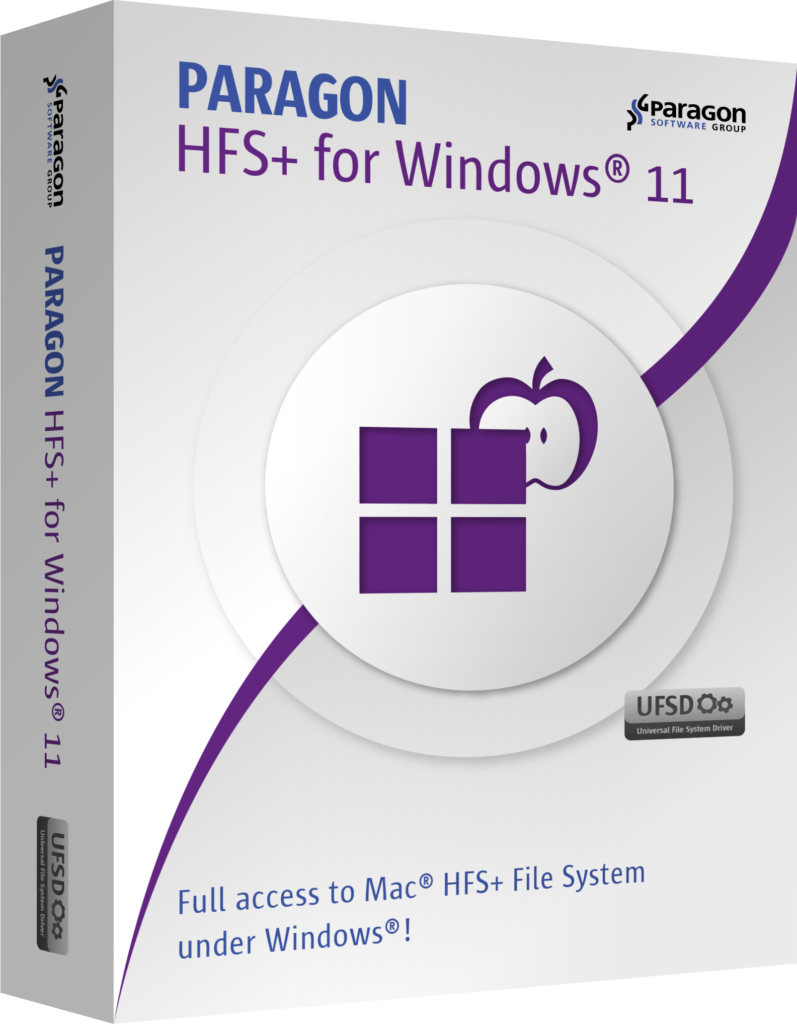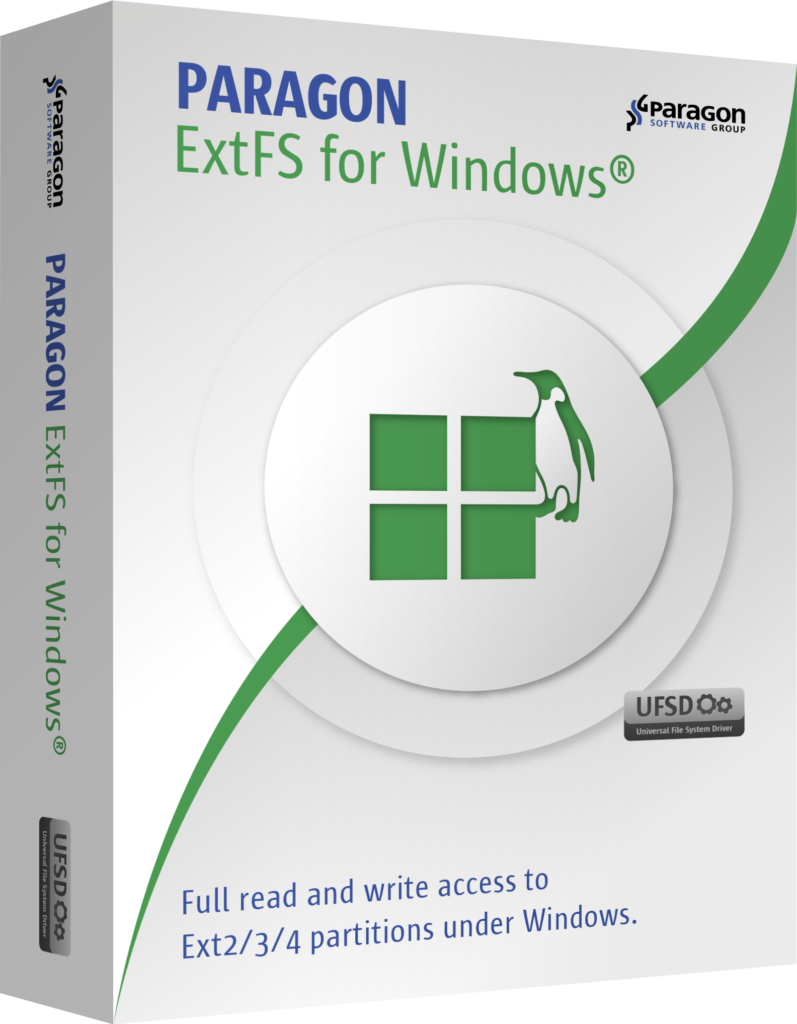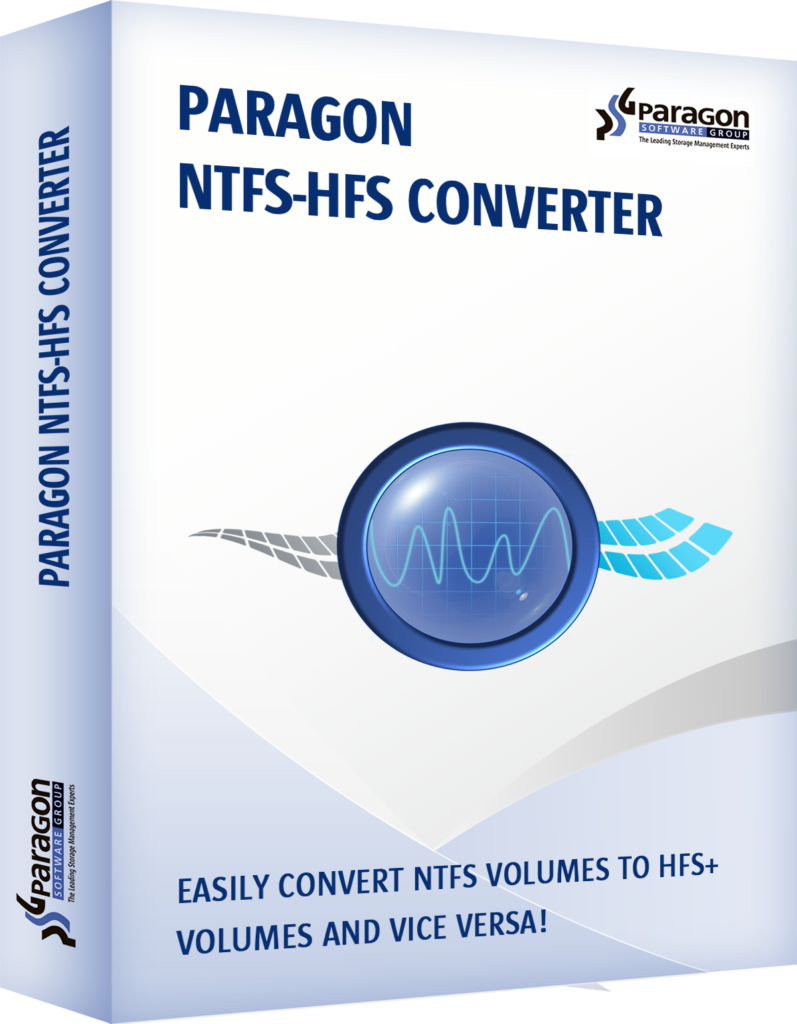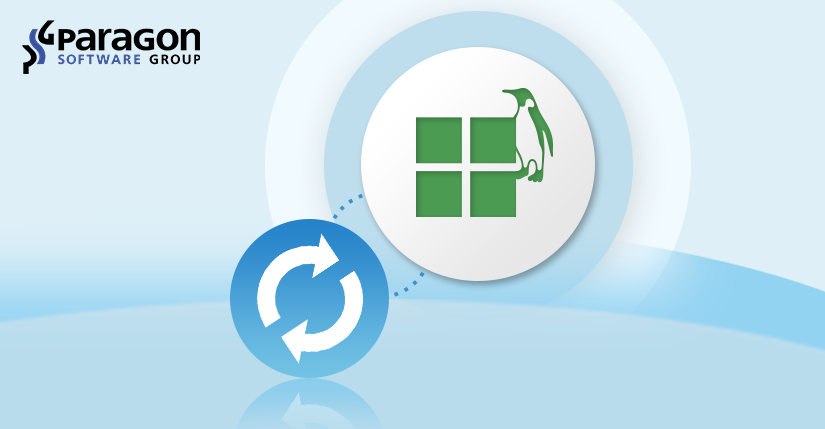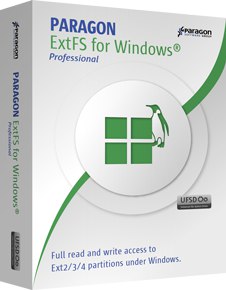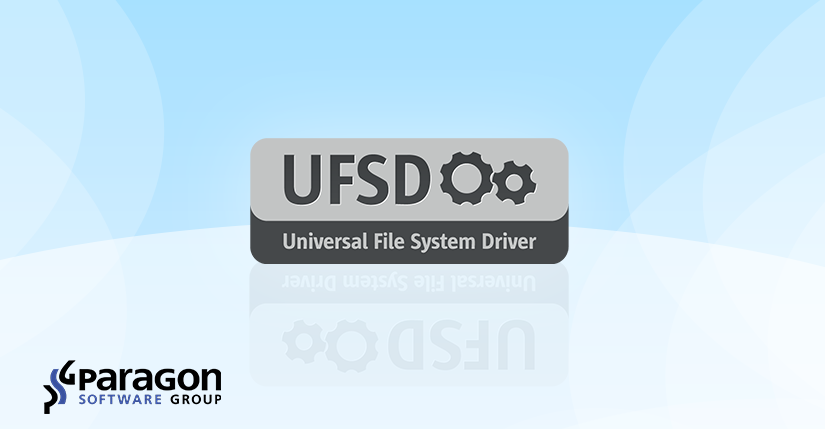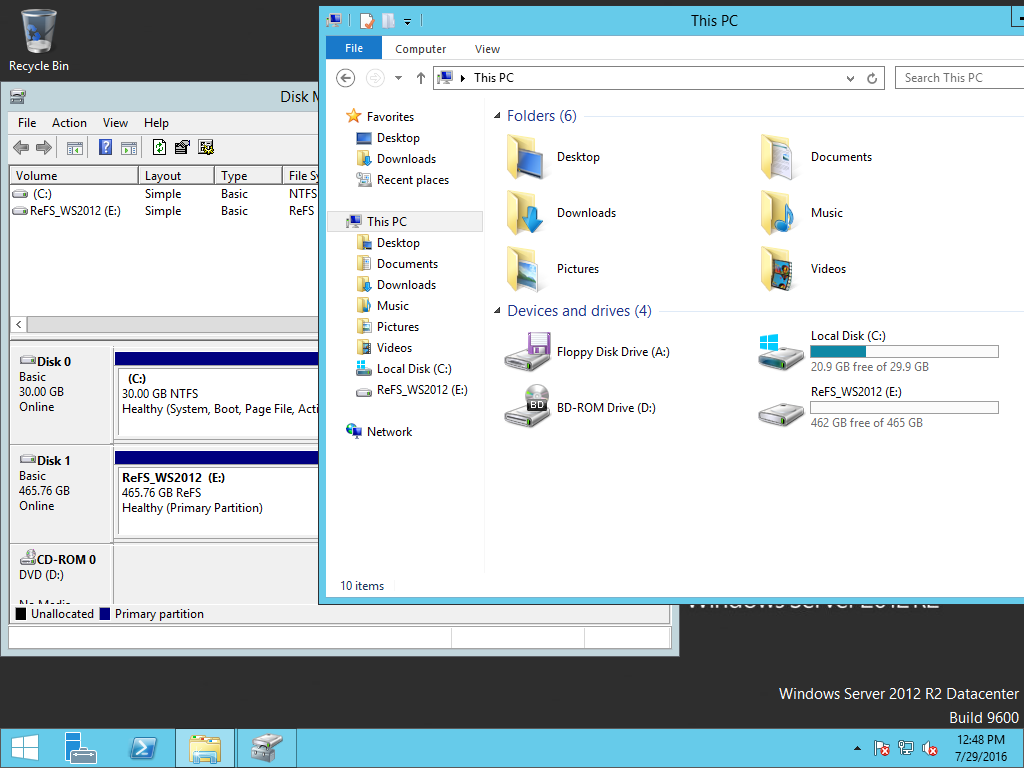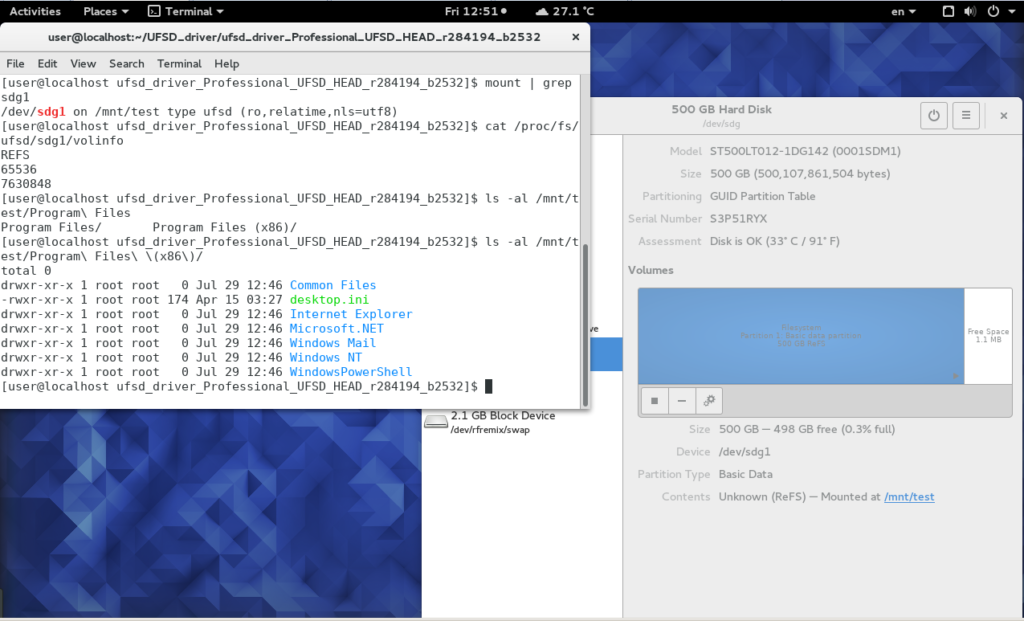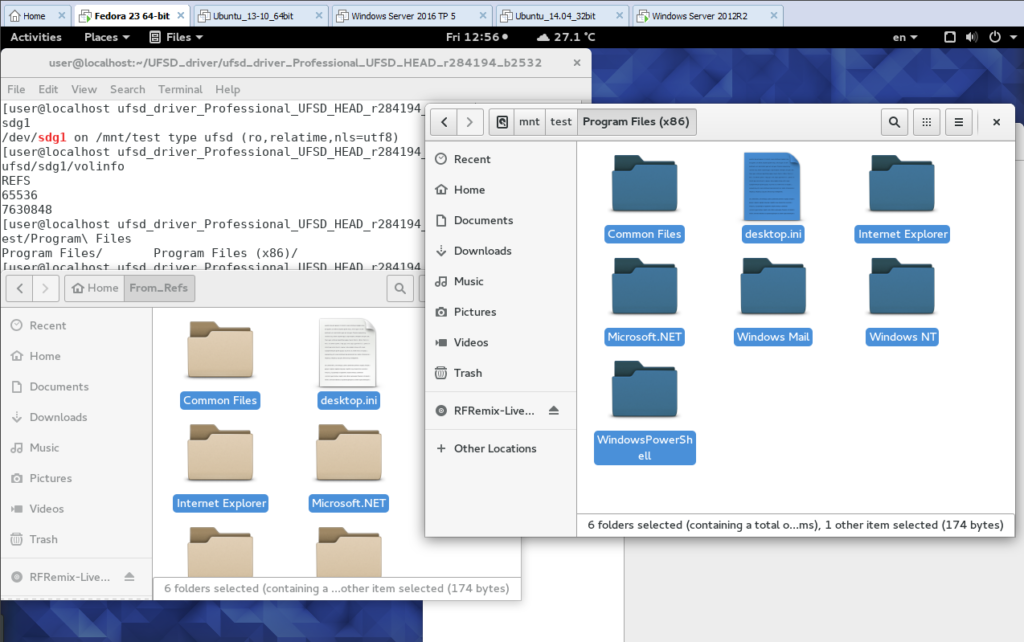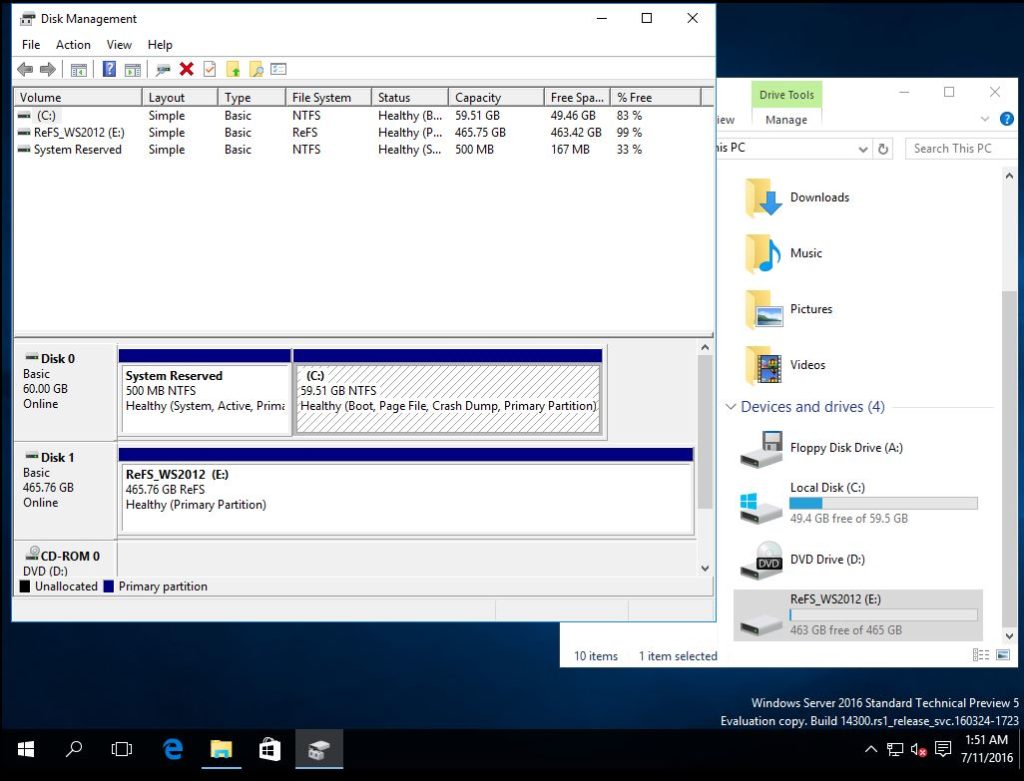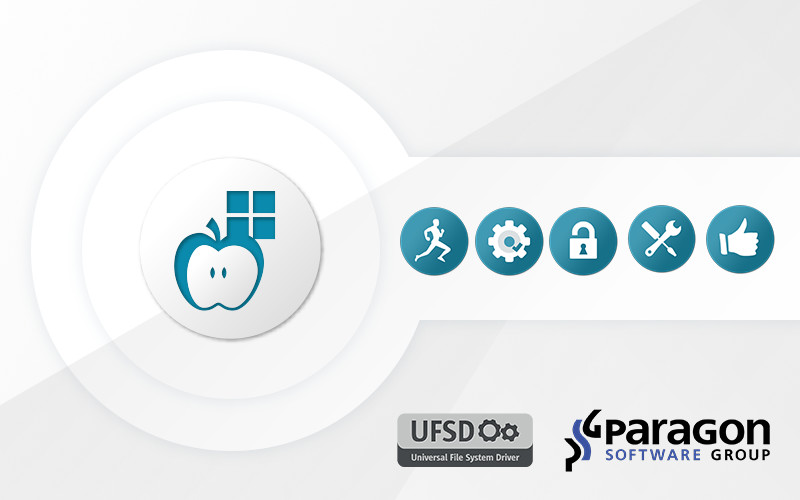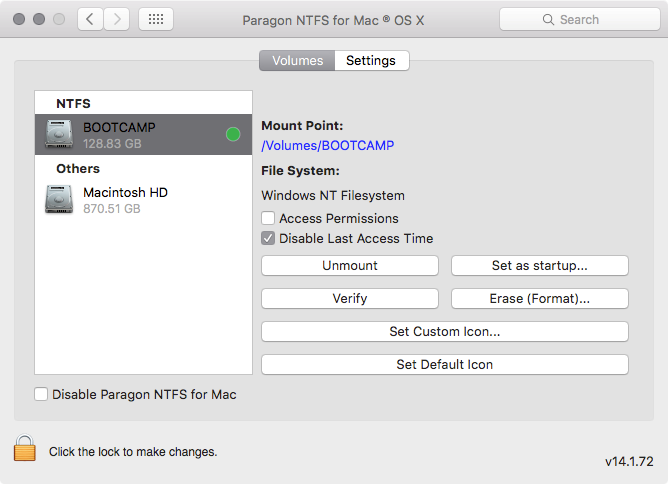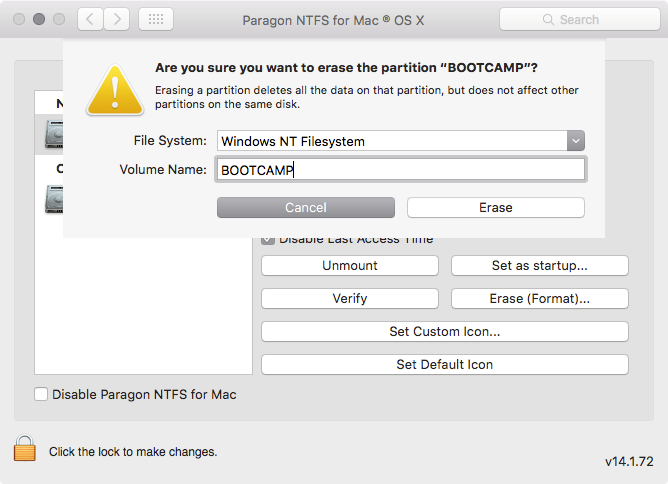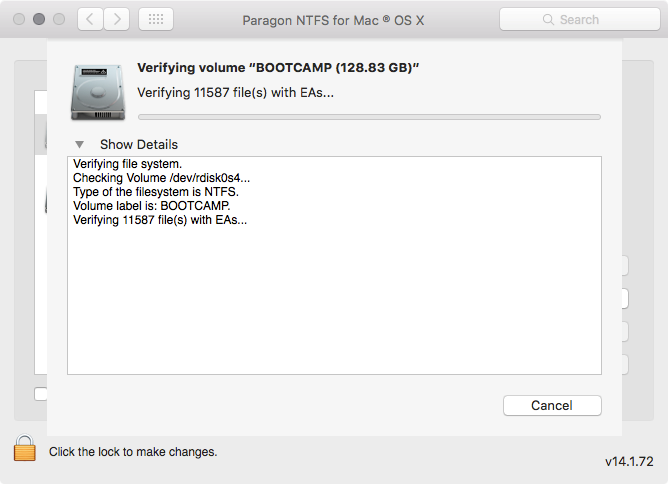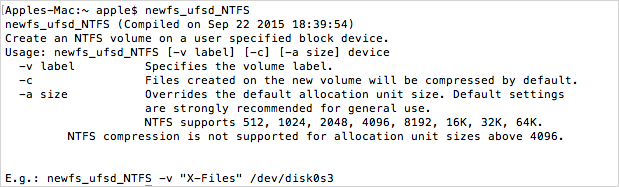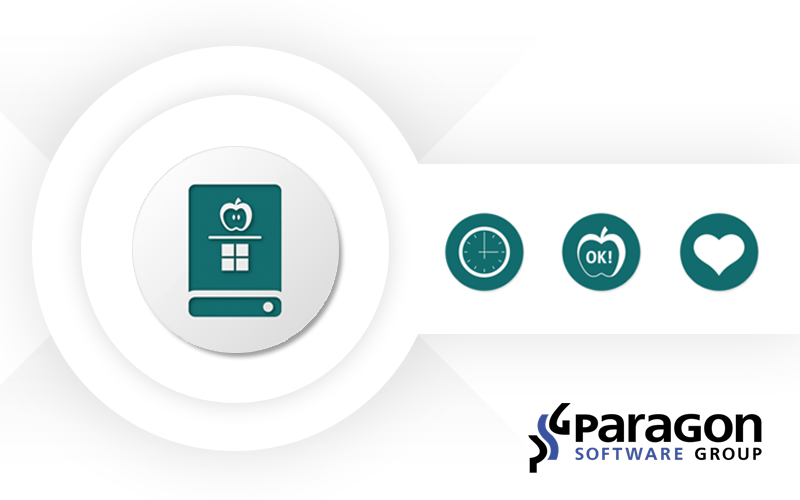Virtualization is a current key trend across all IT segments. The benefits of virtualization are well known and widely leveraged since data can now be stored and managed over diverse virtual environments in large data centers – or simple standalone servers. Even the most populous segment – home users, can now virtualize their existing software or make cross-platform configurations.
This article highlights how Paragon ConnectVD Technology addresses many data management challenges on diverse virtual and physical machines. ConnectVD allows a myriad of tasks to be performed with ease in a virtual environment – such as partitioning, data transferring, imaging, copying and many other complex tasks.
Virtualization Challenges
One of the key benefits of virtualization is that you can run several virtualized environments on one physical computer using currently available hardware. The number of serviceable systems may widely differ when using a single physical computer/single system approach or when leveraging dozens of virtualized systems. However the capabilities of IT personnel and administrators are not unlimited and expanding number of virtualized systems may cause a significant work backlogs.
Another thing to consider is that there are many different types of virtualization software. The main vendors are VMware, Microsoft, and Oracle, who offer incompatible solutions with many versions: enterprise or home user; bundled to the OS or independent; copyrighted by license or open-sourced. Managing and transferring data between these environments can be highly complex and nerve-wracking if things go awry.
These vendors naturally provide instruments for data management, migration, and conversion on virtual machines, but there are few vendor independent software tools that support all types of virtual machines. Administrators are typically faced with using many different tools simultaneously to perform tasks such as copying files between VM’s or virtual disk conversions.
Additionally, a typical VM is a complex environment that completely copies the physical computer’s partitions, file systems, one or several operating systems, software and data. On each level a special type of management is needed, which may or may not be provided by the VM software. If you recently installed all the necessary utilities, tools and management software to one or several physical machines, now you have to repeat this process with many virtualized clones. Having software that provides tools for the external management of data on dozens of VM’s from an original single copy is quite handy.
In brief, the major virtualized system management issues are the following: efficient management of a large number of virtual machines using a limited number of physical servers; the need to support data transfer and management between different types of VM’s; and the need for universal data management tools that can service as many VM’s from the outside physical world as possible.
Paragon ConnectVD technology addresses today’s compatibility issues and ensures easy data management and transfer operations between different types of virtual machines
Paragon ConnectVD technology resolves virtualized system management issues by utilizing software tools that connect with virtual disk files or snapshots and treats them as if they were physical hard disk drives – for easy data management, backup, virus removal, server optimization and many other tasks.
ConnectVD mounts a virtual disk file or snapshot in a read and read/write state, and depending on the desired outcome and the state of the original virtual machine – allows the user to either read data while it’s running or write data after it stops.
Mounted virtual disks or snapshot are not visible to the OS because special drivers are used to give virtual data a higher level of security that is inaccessible to third-party or malicious applications.
Software developers can enhance their own solutions using Paragon’s ConnectVD technology to give users easy workflows for virtualized systems of many different types. Using VIM SDK – a special version of ConnectVD for embedded software, you can manage data on VMware ESX/Workstation/Fusion, Microsoft Hyper-V/Virtual PC, Oracle VirtualBox machines.
Paragon Software uses ConnectVD technology in many of its products. By merging this technology with partitioning, backup, copying and optimization solutions, these tools have evolved into robust and advanced solutions for virtual data management. Our virtual migration technology combined with ConnectVD-enabled applications are the answer for anyone interested in virtualization, but put-off by the attendant complications for single users and companies alike.
Paragon’s ConnectVD technology can take your virtualized environments to the next level with these easy to implement scenarios:
- Utilize one universal virtual disk file application from diverse types of VMs. You can easily perform sector and file backup operations over partitions, whole disk and files to resolve data security issues. You can also easily restore data from archives or convert archives directly into virtual machines. In connection with mounting snapshots, you will be able to maintain data version policies of any complexity.
- You can easily perform different partitioning operations: create, move, resize, merge and split. Reconfigure your partitioning scheme to obtain the perfect volume configuration alongside the file system. Convert file systems of different types and change their properties.
- Perform rapid volume and data copying: create empty virtual disks and copy volumes to them, clone volumes, transfer volumes between virtual drives of different virtual machines and physical computers. This feature allows you to rapidly move specific partitions from physical disks to virtual and vice versa.
- Easily copy files and folders between physical and virtual volumes with NTFS, FAT, Ext3, HFS+ file systems. Maintain the required versions of files and preserve any important data. Secure data on file level with sector imaging.
Conclusion
Each solution with Paragon ConnectVD technology is a fully independent solution. There is no need to install it on VMs directly, thus you not need a great number of similar solutions spread across each virtual machine in one company. Support all of your virtual environments with one simple universal solution.
![]()