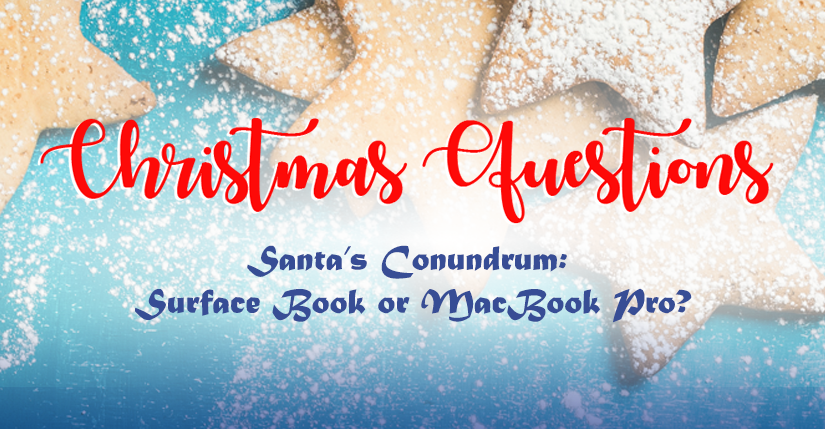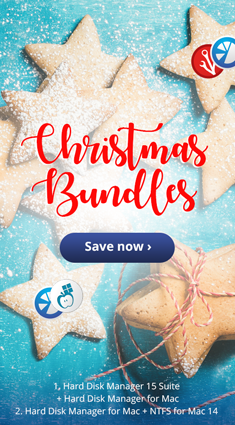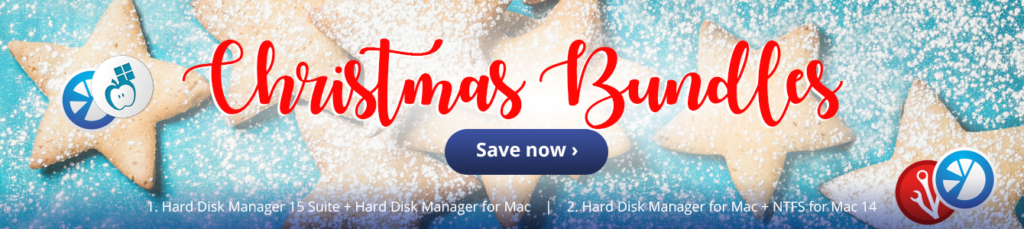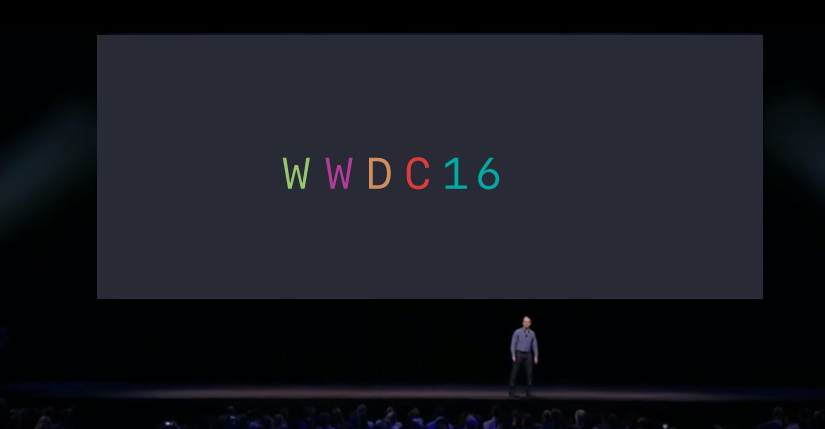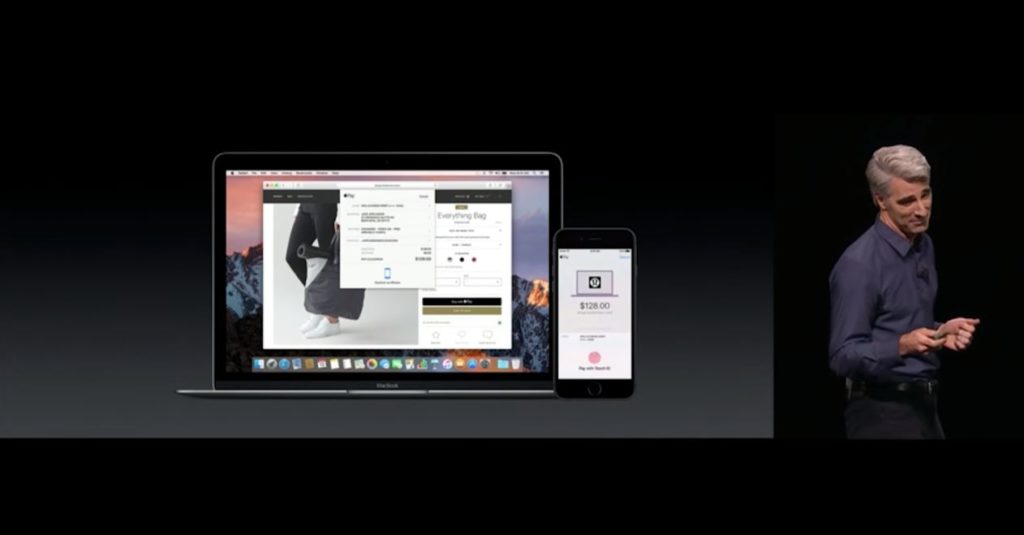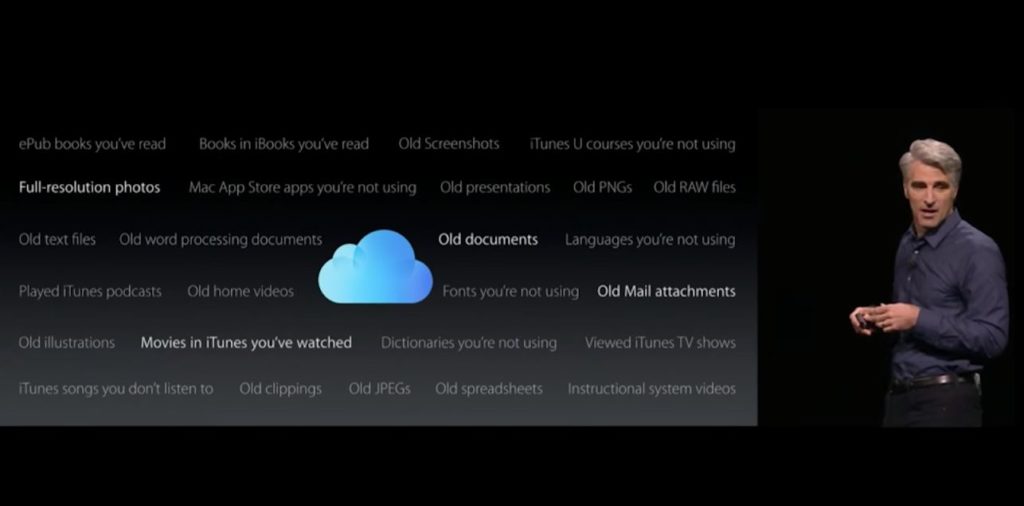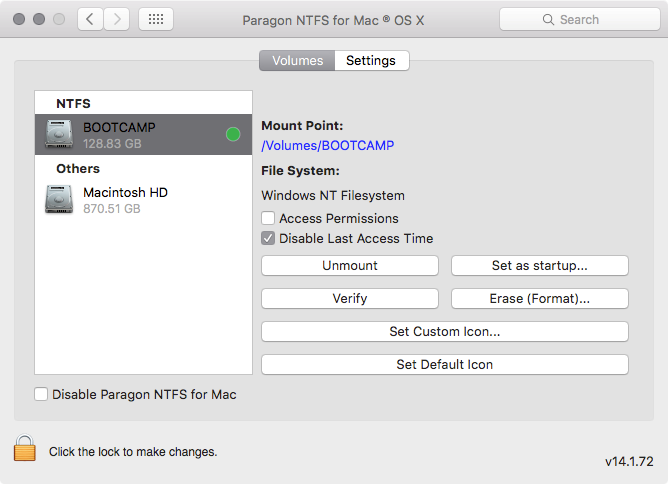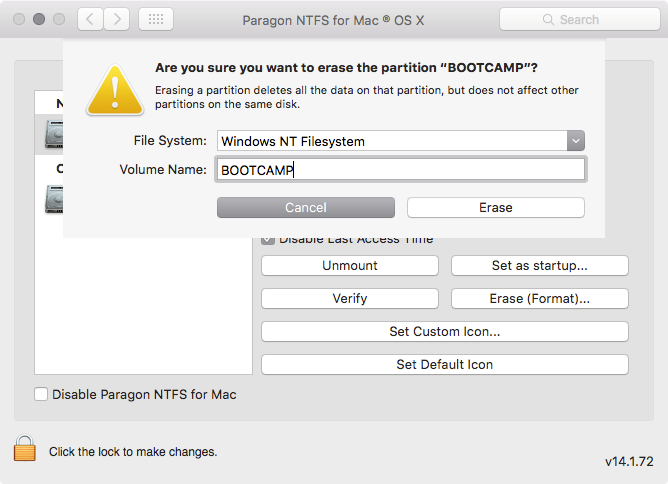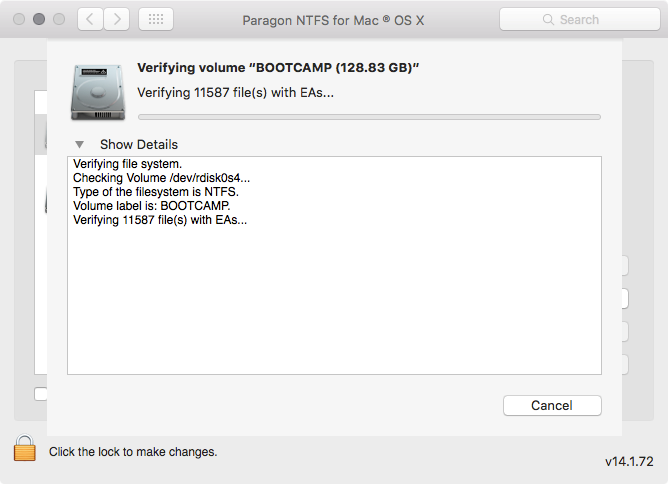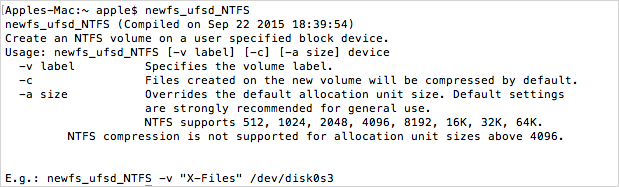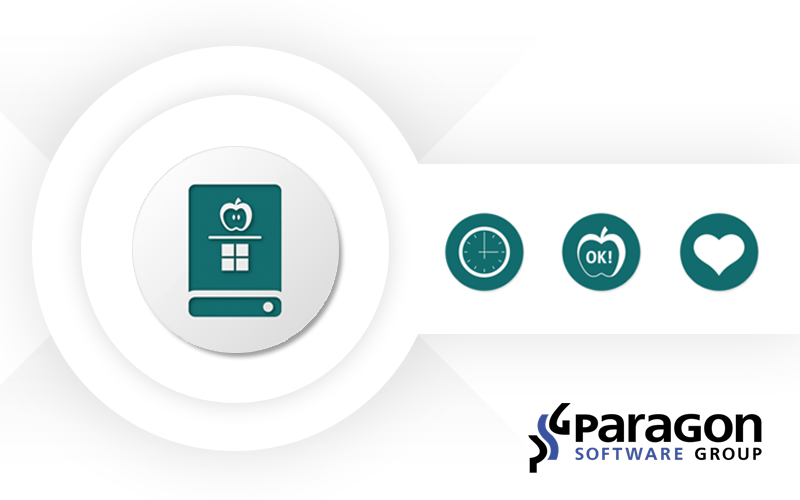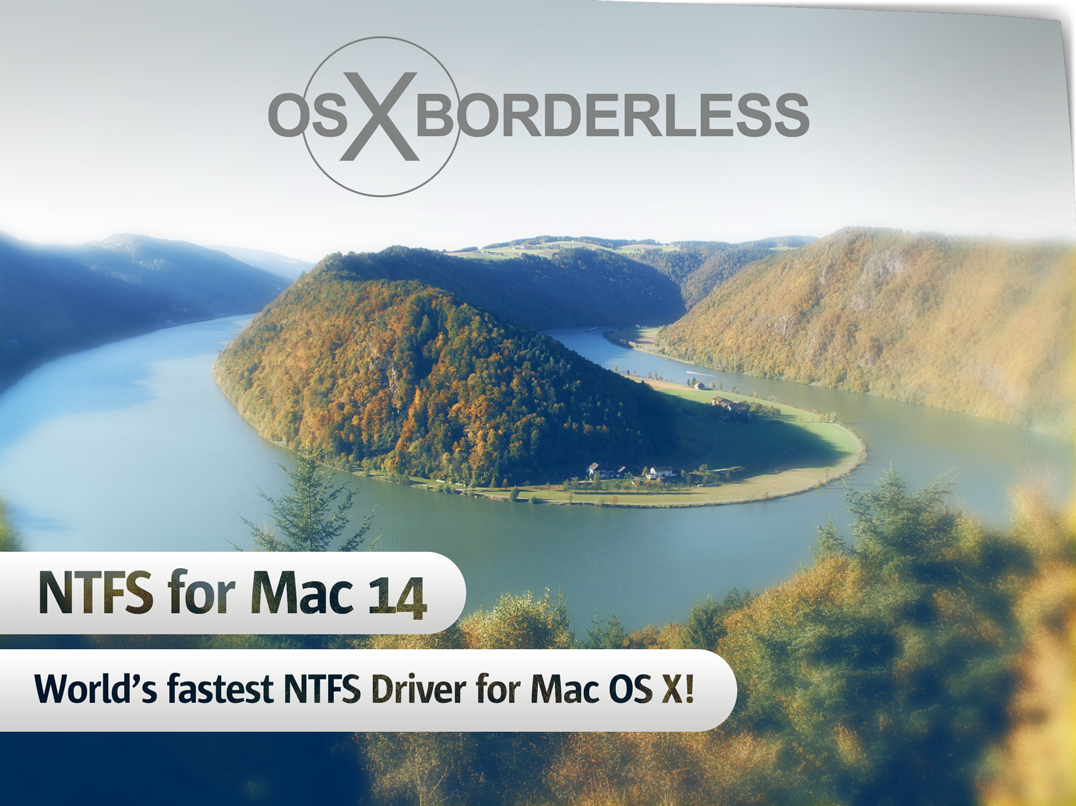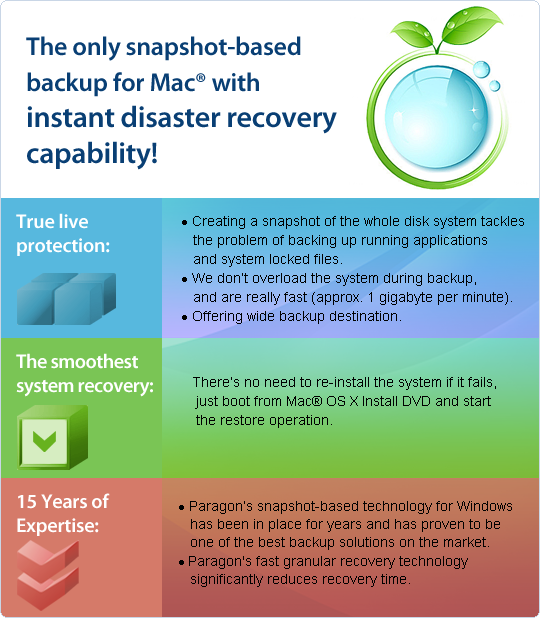This year’s Apple Worldwide Developer Conference (WWDC) brings us, as usual, a new version of macOS. Despite various suggestions for what to christen this forthcoming update, Apple tricked everyone and chose a most unexpected name: macOS High Sierra. The similarity to the current macOS Sierra hints at the minor improvements most users will see. However, there are many bigger changes under the hood.
With High Sierra, Apple claims its Safari web browser is faster than all competitors, and presented various benchmarks as evidence. This bold statement was followed by the introduction of Intelligent Tracking Prevention — a feature that means Safari now has content blocking built-in, automatically halting those annoying auto-play ads with sound in their tracks. Safari will also be more privacy conscious, blocking attempts to access cookies on your Mac that are deemed to be an invasion of privacy.
The Photos app also received a few improvements. With better facial recognition and a persistent sidebar, it’s easier to search for objects and scenes, or filter your library more intelligently. If you don’t have Adobe Photoshop installed or don’t want to spend your time poking around inside complicated editing software, High Sierra brings simple but helpful photo-editing tools to Photos, which sync across all your devices. Live Photos can be edited with special effects, while the Memories section of the app is a more intelligent and thoughtful curator of your memoirs.
Apple has also tweaked Mail.app, bringing full-screen, split-window support and better organization with improved Spotlight search that will serve up the most relevant results first.
The macOS update also encouraged Apple to move to the H.625 video standard, with support for improved 4K playback and efficient decoding of ultra-high-resolution video content. Those improvements are coupled with the launch of a new graphics API for developers: Metal 2, which is more efficient than its predecessor (up to 10x in many cases), with support for VR content.
Finally, the Apple File System makes it’s debut with High Sierra. APFS is a next-generation file system for Apple products based upon the iOS, macOS, tvOS, and watchOS software platforms, which now covers devices from the diminutive Apple Watch all the way up to Mac Pro. It’s optimized for Flash/SSD storage and features strong encryption, copy-on-write metadata, space sharing, cloning for files and directories, snapshots, fast directory sizing, atomic safe-save primitives, and improved file system fundamentals.
Apple claims APFS vastly accelerates the speed of actions like duplicating large files, while boasting improved performance, security, and reliability. All users who upgrade should see noticeable gains in day-to-day use.
To celebrate this news, we’re offering big savings for our powerful application that covers all aspects of the computer’s life cycle: Paragon Hard Disk Manager for Mac is now available with a 20% off discount! HDM for Mac includes drive partitioning, file system optimization and repair functions, data backup capabilities, irreversible data wiping, and much more.
macOS High Sierra is available as a public beta for early adopters in June from beta.apple.com, and is currently free to download for all Mac developers at developer.apple.com. The new macOS 10.13 will arrive as a full release for all users with compatible Macs and MacBooks this autumn.